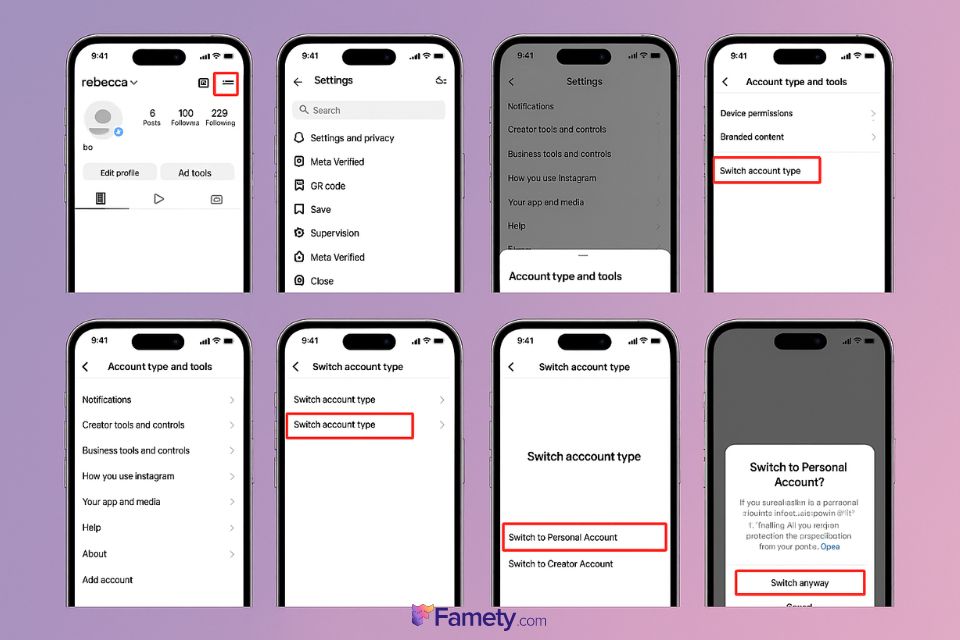If you’re looking to turn off your business account on Instagram, the process is simple and reversible. Whether you’re trying to simplify your profile, gain more privacy, or step away from analytics and ads, here’s exactly how to do it:
- Just Open the Instagram app on your phone.
- Go your profile by tapping your little profile picture in the bottom right.
- Tap that three lines in the top right, then go to Settings.
- And tap Account.
- Scroll down and tap Switch Account Type.
- Choose Switch to Personal Account.
- Confirm by tapping Switch to Personal again.
That’s it your account is now personal, and all business features (like insights, promoted posts, and contact buttons) are turned off. You won’t lose your followers or content, and you can switch back to a business account at any time if needed.
I’ll go beyond the quick steps to help you understand:
- What you gain and lose by switching account types,
- When it makes sense to leave your business profile behind,
- The differences between deactivating, switching, and going private,
- How to safely download your data and plan your transition,
- And how to undo the change if you need to return to a business setup.
Step-by-Step: How to Turn Off Business Account on Instagram (iPhone & Desktop)
Turning off your Instagram business account is a straightforward process and can be done on both mobile and desktop platforms. Here’s how to do it on each:

On iPhone (or Android) – Using the Instagram App
- Go and Open the Instagram app and go to your profile by tapping your profile picture in the bottom right.
- Tap the three lines (menu) icon in the top right corner.
- Select Settings and privacy.
- Scroll down and tap Account type and tools or simply Account (depending on the version).
- Tap Switch account type.
- Choose Switch to Personal Account.
- Tap Switch back or Confirm when prompted.
Your account is now a personal profile. Business tools like Insights, ad promotion, and the contact button will be disabled.

On Desktop (Instagram.com via Browser)
- Go www.instagram.com and log in to your business account.
- Click your little profile picture in the top right and select Profile.
- Click the Edit Profile button.
- On the left menu, find and click Settings, then choose Switch account type.
- Select Switch to Personal Account.
- Confirm the switch when prompted.
Want to Keep Your Business Insights? How to Switch Off Instagram Business Account Without Losing Insights
Thinking of switching off your business profile but worried about losing valuable data? You’re not alone. If you’ve been using the account to use Instagram business tools like Insights, promoted posts, or in-app shopping, it’s important to preserve your progress especially if your strategy has contributed to meaningful Instagram followers growth over time.
Here’s how to make the transition while keeping your hard-earned insights intact:
Step 1: Export Your Insights Before Switching
- Open the Instagram app and navigate to your profile.
- Tap the little menu (three lines) in the top right corner.
- Tap Insights.
- Scroll down and tap Export Data (or use Meta Business Suite for more detailed reports).
- Choose your data range and type (account, posts, Stories, etc.).
- Submit your request, Instagram will send a downloadable file to your email.
This gives you a complete snapshot of your historical performance before switching account types.
Step 2: Notify Your Team or Audience (If Applicable)
If your business account is managed by a team, let everyone know you’re switching to avoid any unintended reactivation (which can happen automatically upon login). If you have an engaged audience, consider a simple post or Story to maintain transparency and trust.
Step 3: Use Backup Platforms
If you’re using a third-party social media tool (like Later, Sprout Social, or Facelift), check if your insights are stored externally. These tools often keep a record of performance data, making it easier to track your metrics over time even after switching to a personal account.
Step 4: Remember Instagram’s 90-Day Data Policy
Even after you switch to a personal account, Instagram retains your business insights for 90 days. If you return to a business profile within that window, you’ll be able to recover your data seamlessly.